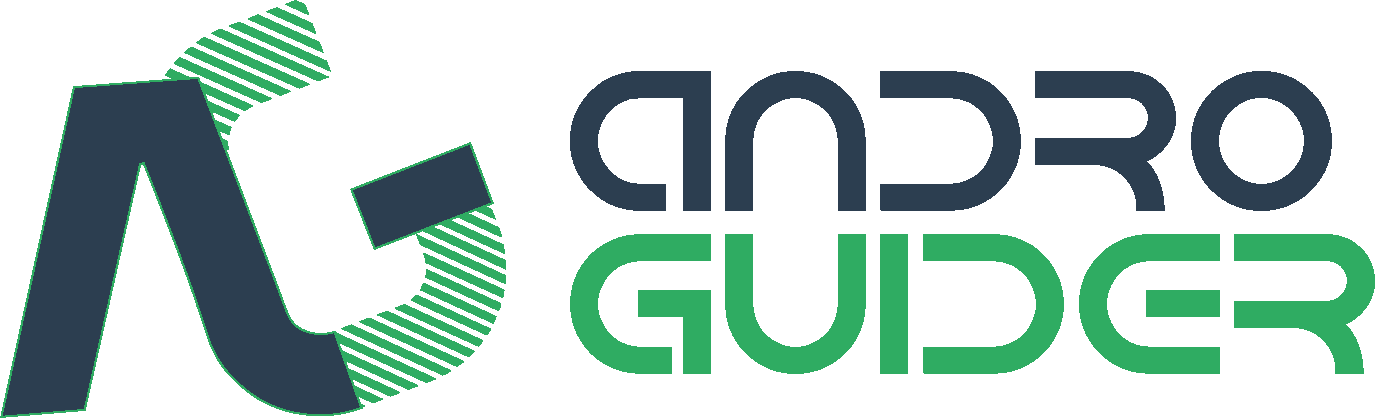[REVIEW] OxygenOS 3.5.6 Open Beta 7 Build For OnePlus 3 Brings November Security Patch, Audio Tuner & App Freezer
OnePlus had said earlier this month that they would be bringing Android Nougat to the OnePlus 3 through a Nougat based OxygenOS community build later this month. However, we are already half way into November and OnePlus is still working on fixing the bugs and improving the Marshmallow based variant of OxygenOS. In a bid to improve upon the same, OnePlus has now released the seventh iteration of the OxygenOS ROM under it's Beta program.
What's New?
Here is the changelog from the last build of OxygenOS 3.5.5 Open Beta 6:
- Added audio tuner
- Added background app freezing mechanism
- Redesign of accent color
- Redesign of the clock UI
- Updated Google security patch for November
- Fixed black screen issue when exiting games in horizontal orientation
- Fixed launcher related crashes
- Fixed dial pad crashes
- Increased system stability
- General bug fixes
If you are on an older community build, you should have received an OTA update notification about this build soon. You will have to download and install the 59MB OTA update in case you plan to update your device from the 3.5.6 build to the latest one.
Audio Tuner
As the name suggestions, using this feature you will be able to customise the audio output of your device. Do note here that currently this feature is only available for headsets and not for the speakers on your device.
Depending upon the type of headsets plugged into your device, you can choose the earphone types as well.
From the Preset mode, you will be able to choose from various music modes that are available. The music beats and style will adapt to the option you choose.
Background App Freezer
A highly unpolished feature at the moment, the background app freezer will automatically hibernate the selected apps in the background. You can access it in Apps - Settings - Auto Launch. It is selectively enabled except for some apps. However when used, it seemed to be breaking normal functionalities of various Android applications. This feature has not been welcomed by certain users, pertaining to the fact that Marshmallow already has Doze built in it. Doze automatically puts a device into deep sleep mode when the phone is idle. During deep sleep mode, the device enters a low power state and thus minimises it's functions. Due to lesser functions, the device consumes a very small amount of battery when it is not being used.
Download Links & Flashing Instructions
Without wasting any time, head over here to download the ROM.
Till the time the download completes, you can read the instructions we have compiled for you:
For Stock Non Rooted Users With Stock Recovery
1. Download the full zip from the link given above and place it inside the Android folder under Platform Tools on your PC
2. Now turn off your phone and boot it into recovery mode. Press and hold volume down key and the power button to boot into recovery mode.
3. From the recovery mode, choose install from ADB sideload.
4. Under the ADB sideload menu, select "Install from USB/ADB Sideload" and connect your phone to the PC.
5. On your PC, open a command window. Press Shift and simultaneously right click and open command window in the Android folder.
6. In the command window execute the following code:
ADB Devices
This command is to check if the device is recognised and ADB drivers are correctly installed.
Once the device code is displayed, run the sideload command:
ADB Sideload (then the name of the zip).zip
For example:
adb sideload OnePlus3Oxygen_16_OTA_011_all_1607052050_0e5983ace5314161.zip
7. Wait until the sideload is complete.
8. After the flashing is successful, go back to the main menu and reboot the phone. The first boot may take some time, so stay calm and wait for it to boot.
For rooted users with TWRP installed:
1. Download the full zip from the link given above to your phone internal memory.
2. Download SuperSU.
3. Reboot To TWRP.
4. Take a nandroid backup of your existing ROM. This is the most important step. It is always good to be on the safer side of things.
5. Go to Wipe > Advance Wipe > Select Dalvik & Cache. Then use the swip bar at the bottom to complete the process.
6. To install the ROM, head over to the main menu, then to the install Menu. Select the flahsable zip you had downloaded. Swipe to complete the flash.
7. Flash SuperSU to maintain root access. If you use a custom kernel and Xposed, then dirty flash them over the ROM.
8. Reboot the system The first boot may take some time, so stay calm and wait for it to boot up.
Feedback & Bug Reporting
You can help OnePlus to improve the OxygenOS and get a stable public build out as soon as possible by giving your feedback and reporting bugs.
[REVIEW] OxygenOS 3.5.6 Open Beta 7 Build For OnePlus 3 Brings November Security Patch, Audio Tuner & App Freezer
![[REVIEW] OxygenOS 3.5.6 Open Beta 7 Build For OnePlus 3 Brings November Security Patch, Audio Tuner & App Freezer](https://blogger.googleusercontent.com/img/b/R29vZ2xl/AVvXsEjBLtjaW61MFigk0oCO9DmjrKQrYEk6vRE3dgTUm_EYztsKoxUB9NmLF-r8XrS-rr7Yjctnj7sT6IHvdJrxtq3PCQbGhqw6oc4kTMF4Dx3fytHG9_JlnFb4ndlwLcZE5BRka6aE-uz67UE/s72-c/o.jpg) Reviewed by Krittin Kalra
on
11/19/2016 12:08:00 AM
Reviewed by Krittin Kalra
on
11/19/2016 12:08:00 AM
![[REVIEW] OxygenOS 3.5.6 Open Beta 7 Build For OnePlus 3 Brings November Security Patch, Audio Tuner & App Freezer](https://blogger.googleusercontent.com/img/b/R29vZ2xl/AVvXsEjBLtjaW61MFigk0oCO9DmjrKQrYEk6vRE3dgTUm_EYztsKoxUB9NmLF-r8XrS-rr7Yjctnj7sT6IHvdJrxtq3PCQbGhqw6oc4kTMF4Dx3fytHG9_JlnFb4ndlwLcZE5BRka6aE-uz67UE/s72-c/o.jpg) Reviewed by Krittin Kalra
on
11/19/2016 12:08:00 AM
Reviewed by Krittin Kalra
on
11/19/2016 12:08:00 AM
Subscribe To Us
Get All The Latest Updates Delivered Straight To Your Inbox For Free!