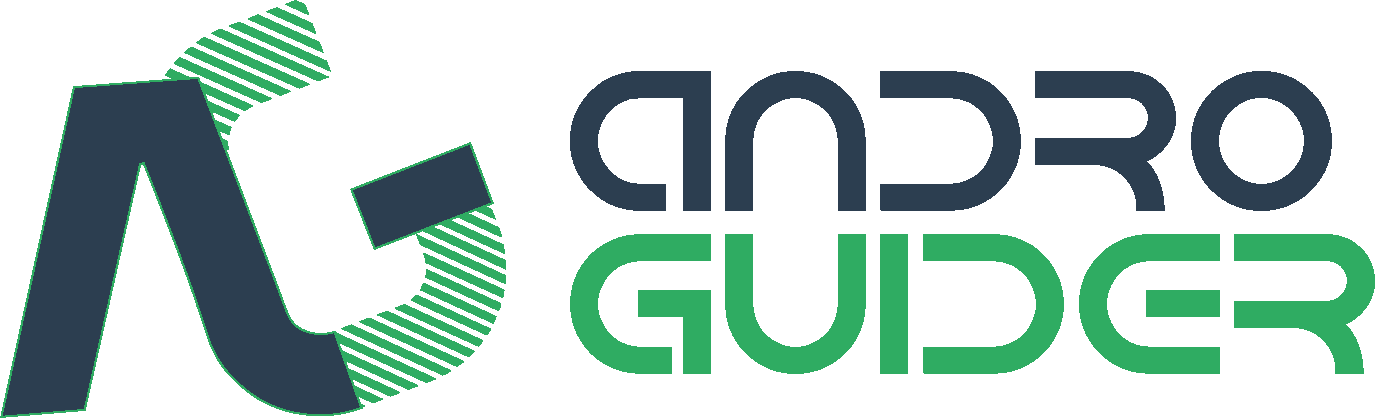OnePlus 3 Is Finally Getting The Nougat Treatment

It's been a 'nougatty' day for all of us today. Firstly we had confirmed the Nougat update for the Android One devices earlier today and now OnePlus has released a beta build of Android Nougat for the OnePlus 3 owners to try out.
The Nougat treatment comes to the OnePlus 3 courtesy to the Open Beta 8 build of OxygenOS. OnePlus had earlier promised it's OnePlus 3 users that they will be getting a community build of Android N before the end of this month and they have lived up to their promise, narrowly I guess, because the beta build was released just minutes before the clock struck 12:00 to announce December's arrival.

Okay, coming to the beta build now, the changelog from Open Beta 7 is present below:
- Upgraded to Android 7.0 Nougat
- New Notifications Design
- New Settings Menu Design
- Multi-Window View
- Notification Direct Reply
- Custom DPI Support
- Added Status Bar Icon Options
- Added Quick Launch For 3rd Party Applications
- Improved Shelf Customization
OnePlus has also stated that the users who are presently on the last community build of Marshmallow, that is Open Beta 7 a.k.a OxygenOS 3.5.6, will not be getting the OTA notification for Nougat update. These users will have to download and manually flash the Nougat build.
Just to remind you, OnePlus had said that a stable build of Nougat will be made available to the OnePlus 3 owners through the medium of an official OTA by the end of December. OnePlus' Beta program is only targeted at those who wish to try out something new, even at the cost of performance issues and bugs. This beta build is not meant to be used as a daily driver.
OnePlus also wrote:
After upgrading to Android N, you will not be able to directly downgrade back to M builds. Our customer service team has a special build of Android M that will allow you to downgrade, but this will format your device. If you'd like to flash back to M, please contact Customer Support.
Download Links & Flashing Instructions
Without wasting any time, head over here to download the ROM.
Till the time the download completes, you can read the instructions we have compiled for you:
For Stock Non Rooted Users With Stock Recovery
1. Download the full zip from the link given above and place it inside the Android folder under Platform Tools on your PC
2. Now turn off your phone and boot it into recovery mode. Press and hold volume down key and the power button to boot into recovery mode.
3. From the recovery mode, choose install from ADB sideload.
4. Under the ADB sideload menu, select "Install from USB/ADB Sideload" and connect your phone to the PC.
5. On your PC, open a command window. Press Shift and simultaneously right click and open command window in the Android folder.
6. In the command window execute the following code:
ADB Devices
This command is to check if the device is recognised and ADB drivers are correctly installed.
Once the device code is displayed, run the sideload command:
ADB Sideload (then the name of the zip).zip
For example:
adb sideload OnePlus3Oxygen_16_OTA_011_all_1607052050_0e5983ace5314161.zip
7. Wait until the sideload is complete.
8. After the flashing is successful, go back to the main menu and reboot the phone. The first boot may take some time, so stay calm and wait for it to boot.
For rooted users with TWRP installed:
1. Download the full zip from the link given above to your phone internal memory.
2. Download SuperSU.
3. Reboot To TWRP.
4. Take a nandroid backup of your existing ROM. This is the most important step. It is always good to be on the safer side of things.
5. Go to Wipe > Advance Wipe > Select Dalvik & Cache. Then use the swip bar at the bottom to complete the process.
6. To install the ROM, head over to the main menu, then to the install Menu. Select the flahsable zip you had downloaded. Swipe to complete the flash.
7. Flash SuperSU to maintain root access. If you use a custom kernel and Xposed, then dirty flash them over the ROM.
8. Reboot the system The first boot may take some time, so stay calm and wait for it to boot up.
Feedback & Bug Reporting
You can help OnePlus to improve the OxygenOS and get a stable public build out as soon as possible by giving your feedback and reporting bugs.
Source: OnePlus forums
OnePlus 3 Is Finally Getting The Nougat Treatment
 Reviewed by Krittin Kalra
on
12/01/2016 02:48:00 AM
Reviewed by Krittin Kalra
on
12/01/2016 02:48:00 AM
 Reviewed by Krittin Kalra
on
12/01/2016 02:48:00 AM
Reviewed by Krittin Kalra
on
12/01/2016 02:48:00 AM
Subscribe To Us
Get All The Latest Updates Delivered Straight To Your Inbox For Free!