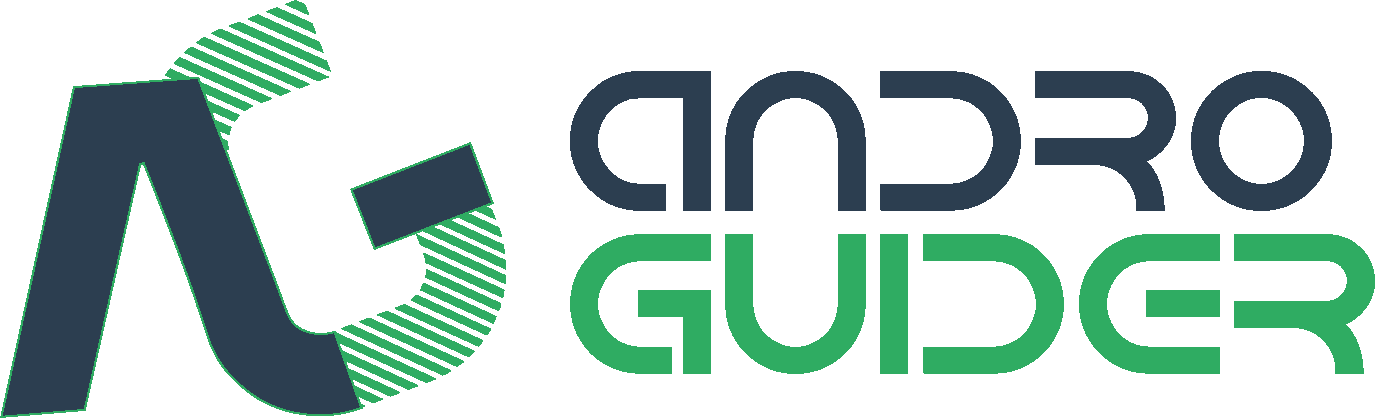Latest OxygenOS Beta Adds Support For Launcher Shortcuts, Quick Pay For India, Automatic Night Mode & More
OnePlus has released new community builds of their customized Android variant of OxygenOS. Based on Nougat 7.1.1, the latest OxygenOS Open Beta builds introduce the following changes:
- All new launcher, added support for shortcuts on 7.1.1
- Redesigned app drawer
- Redesigned UI for launcher settings
- Added status bar icon option to display real time network speed
- Added Notification Denoising
- Added Gaming Do Not Disturb mode
- Added automatic Night Mode
- Added Secure Box for file encryption
- Optimized touch latency
- Optimized camera EIS for videos
- Improved contacts management with linking and merge functions
- Added quick pay option for India
- Bug fixes and general improvements

OnePlus has also taken the effort to explain the new features introduced in this beta iteration of OxygenOS. The official explanation of the features follows:
- Redesigned UI for launcher settings
- We’ve simplified the Settings options and added another gesture to get to them quickly, a pinch motion from the homepage of your launcher.
- Notification denoising
- This is to allow priority levels to be assigned to peek notifications and will let you grant only the most important apps and their notifications the ability to interrupt you. This feature can be found under Settings>Device>Notifications
- Gaming Do Not Disturb mode
- This allows you to lock the capacitive and home buttons while gaming or in other apps where it’s easy to hit those buttons buttons unintentionally. This feature can be found in Settings>Advanced>Gaming Mode
- Automatic Night mode
- You are now able to set Night Mode to activate and deactivate at a certain time or according to a specific cycle of day and night. This can be found under settings>Display>Night Mode
- Secure Box
- This is for all files (including pictures and video) that should not be easily accessible to other people. It can be set up with its own pin, and once items are moved (by long pressing and selecting “set as secure” in the settings option) they can only be viewed in the secure box portion of the file manager. This can be found under Apps>File Manager>Secure Box
- Quick Pay (India primarily)
- This will allow users to set up a QR-based quick pay feature that can be quickly accessed while the screen is either on or off with a long press of the home button. This will only activate right now if one of the following apps is installed: Paytm, Wechat, or Alipay. This can be found in Settings>Security & Fingerprint>Quick Pay
The Open Beta builds are being rolled out via OTA to the OnePlus 3/3T users who have enrolled themselves in the beta testing platform. If you haven't yet enrolled yourself for the same and would like to do so, you simply need to flash the latest beta build of OxygenOS on your OnePlus 3 or 3T. You can refer to our flashing guide below for the same.
Download Links & Flashing Instructions
For Stock Non Rooted Users With Stock Recovery
1. Download the full zip from the link given above and place it inside the Android folder under Platform Tools on your PC
2. Now turn off your phone and boot it into recovery mode. Press and hold volume down key and the power button to boot into recovery mode.
3. From the recovery mode, choose install from ADB sideload.
4. Under the ADB sideload menu, select "Install from USB/ADB Sideload" and connect your phone to the PC.
5. On your PC, open a command window. Press Shift and simultaneously right click and open command window in the Android folder.
6. In the command window execute the following code:
ADB Devices
This command is to check if the device is recognised and ADB drivers are correctly installed.
Once the device code is displayed, run the sideload command:
ADB Sideload (then the name of the zip).zip
For example:
adb sideload OnePlus3Oxygen_16_OTA_011_all_1607052050_0e5983ace5314161.zip
7. Wait until the sideload is complete.
8. After the flashing is successful, go back to the main menu and reboot the phone. The first boot may take some time, so stay calm and wait for it to boot.
1. Download the full zip from the link given above and place it inside the Android folder under Platform Tools on your PC
2. Now turn off your phone and boot it into recovery mode. Press and hold volume down key and the power button to boot into recovery mode.
3. From the recovery mode, choose install from ADB sideload.
4. Under the ADB sideload menu, select "Install from USB/ADB Sideload" and connect your phone to the PC.
5. On your PC, open a command window. Press Shift and simultaneously right click and open command window in the Android folder.
6. In the command window execute the following code:
ADB Devices
This command is to check if the device is recognised and ADB drivers are correctly installed.
Once the device code is displayed, run the sideload command:
ADB Sideload (then the name of the zip).zip
For example:
adb sideload OnePlus3Oxygen_16_OTA_011_all_1607052050_0e5983ace5314161.zip
7. Wait until the sideload is complete.
8. After the flashing is successful, go back to the main menu and reboot the phone. The first boot may take some time, so stay calm and wait for it to boot.
For rooted users with TWRP installed:
1. Download the full zip from the link given above to your phone internal memory.
2. Download SuperSU.
3. Reboot To TWRP.
4. Take a nandroid backup of your existing ROM. This is the most important step. It is always good to be on the safer side of things.
5. Go to Wipe > Advance Wipe > Select Dalvik & Cache. Then use the swip bar at the bottom to complete the process.
6. To install the ROM, head over to the main menu, then to the install Menu. Select the flahsable zip you had downloaded. Swipe to complete the flash.
7. Flash SuperSU to maintain root access. If you use a custom kernel and Xposed, then dirty flash them over the ROM.
8. Reboot the system. The first boot may take some time, so stay calm and wait for it to boot up.
1. Download the full zip from the link given above to your phone internal memory.
2. Download SuperSU.
3. Reboot To TWRP.
4. Take a nandroid backup of your existing ROM. This is the most important step. It is always good to be on the safer side of things.
5. Go to Wipe > Advance Wipe > Select Dalvik & Cache. Then use the swip bar at the bottom to complete the process.
6. To install the ROM, head over to the main menu, then to the install Menu. Select the flahsable zip you had downloaded. Swipe to complete the flash.
7. Flash SuperSU to maintain root access. If you use a custom kernel and Xposed, then dirty flash them over the ROM.
8. Reboot the system. The first boot may take some time, so stay calm and wait for it to boot up.
Feedback & Bug Reporting
You can help OnePlus to improve the OxygenOS and get a stable public build out as soon as possible by giving your feedback and reporting bugs.
Latest OxygenOS Beta Adds Support For Launcher Shortcuts, Quick Pay For India, Automatic Night Mode & More
 Reviewed by Krittin Kalra
on
3/31/2017 08:09:00 PM
Reviewed by Krittin Kalra
on
3/31/2017 08:09:00 PM
 Reviewed by Krittin Kalra
on
3/31/2017 08:09:00 PM
Reviewed by Krittin Kalra
on
3/31/2017 08:09:00 PM
Subscribe To Us
Get All The Latest Updates Delivered Straight To Your Inbox For Free!