OxygenOS Open Beta 21/13 For OnePlus 3/3T Brings Parallel Apps, Updates To System Applications, Optimisations & More

OnePlus has released a new beta iteration build of OxygenOS for the OnePlus 3 & 3T. The Open Beta 21/13 for 3/3T introduces a new feature named 'Parallel apps.' If you have used MIUI before, this feature can be understood similar to Second Space. Parallel apps allows you to have two copies of the same application. For example, in the case of WhatsApp, you can create a copy of WhatsApp in your phone. The copied variant of WhatsApp will be independent of the original one. This means that you can use two WhatsApp accounts on the same device. The Parallel apps feature currently supports a limited number of social applications, such as Facebook, WhatsApp, Twitter and Instagram.
Apart from introduction of Parallel apps, this Open Beta build includes various updates to the inbuilt launcher, gallery and file manager. There are also several optimisations and bug fixes. The complete changelog is as follows:
New addition:
Optimizations:
New addition:
- Parallel apps:
- All new parallel apps feature that lets you run a parallel version of the same app using a separate account. Right now this supports Facebook, Twitter, Whatsapp, and Instagram (and a few more popular apps)
- Updated to Launcher V2.1.5 :
- Optimized home screen folder icon, with a preview look of first 4 icons in the folder
- Redesigned UI for folders, allowing switch between folders by swiping left or right
- Added double finger slide support, you can now slide the home screen with one finger while using another to hold an item
- Updated to Gallery V1.8
- Supports light theme
- Supports opening RAW format images
- Updated File Manager to V1.7.1
- Long pressing search items now shows edit operations
Optimizations:
- Call histories from the same person will now be merged
- Fixed increased battery consumption after connecting to a bluetooth device
If you are using an old Open Beta build on your OnePlus 3/3T, then you would be receiving an OTA notification of the update shortly. In case you aren't using an Open Beta build and would like to try out the same, then you can refer to the instructions below.
Download Links & Flashing Instructions
For Stock Non Rooted Users With Stock Recovery
1. Download the full zip from the link given above and place it inside the Android folder under Platform Tools on your PC
2. Now turn off your phone and boot it into recovery mode. Press and hold volume down key and the power button to boot into recovery mode.
3. From the recovery mode, choose install from ADB sideload.
4. Under the ADB sideload menu, select "Install from USB/ADB Sideload" and connect your phone to the PC.
5. On your PC, open a command window. Press Shift and simultaneously right click and open command window in the Android folder.
6. In the command window execute the following code:
ADB Devices
This command is to check if the device is recognised and ADB drivers are correctly installed.
Once the device code is displayed, run the sideload command:
ADB Sideload (then the name of the zip)
For example:
adb sideload OnePlus3Oxygen_16_OTA_011_all_1607052050_0e5983ace5314161.zip
7. Wait until the sideload is complete.
8. After the flashing is successful, go back to the main menu and reboot the phone. The first boot may take some time, so stay calm and wait for it to boot.
1. Download the full zip from the link given above and place it inside the Android folder under Platform Tools on your PC
2. Now turn off your phone and boot it into recovery mode. Press and hold volume down key and the power button to boot into recovery mode.
3. From the recovery mode, choose install from ADB sideload.
4. Under the ADB sideload menu, select "Install from USB/ADB Sideload" and connect your phone to the PC.
5. On your PC, open a command window. Press Shift and simultaneously right click and open command window in the Android folder.
6. In the command window execute the following code:
ADB Devices
This command is to check if the device is recognised and ADB drivers are correctly installed.
Once the device code is displayed, run the sideload command:
ADB Sideload (then the name of the zip)
For example:
adb sideload OnePlus3Oxygen_16_OTA_011_all_1607052050_0e5983ace5314161.zip
7. Wait until the sideload is complete.
8. After the flashing is successful, go back to the main menu and reboot the phone. The first boot may take some time, so stay calm and wait for it to boot.
For rooted users with TWRP installed:
1. Download the full zip from the link given above to your phone internal memory.
2. Download SuperSU.
3. Reboot To TWRP.
4. Take an android backup of your existing ROM. This is the most important step. It is always good to be on the safer side of things.
5. Go to Wipe > Advance Wipe > Select Dalvik & Cache. Then use the swipe bar at the bottom to complete the process.
6. To install the ROM, head over to the main menu, then to the install Menu. Select the flahsable zip you had downloaded. Swipe to complete the flash.
7. Flash SuperSU to maintain root access. If you use a custom kernel and Xposed, then dirty flash them over the ROM.
8. Reboot the system. The first boot may take some time, so stay calm and wait for it to boot up.
1. Download the full zip from the link given above to your phone internal memory.
2. Download SuperSU.
3. Reboot To TWRP.
4. Take an android backup of your existing ROM. This is the most important step. It is always good to be on the safer side of things.
5. Go to Wipe > Advance Wipe > Select Dalvik & Cache. Then use the swipe bar at the bottom to complete the process.
6. To install the ROM, head over to the main menu, then to the install Menu. Select the flahsable zip you had downloaded. Swipe to complete the flash.
7. Flash SuperSU to maintain root access. If you use a custom kernel and Xposed, then dirty flash them over the ROM.
8. Reboot the system. The first boot may take some time, so stay calm and wait for it to boot up.
Feedback & Bug Reporting
You can help OnePlus to improve the OxygenOS and get a stable public build out as soon as possible by giving your feedback and reporting bugs.
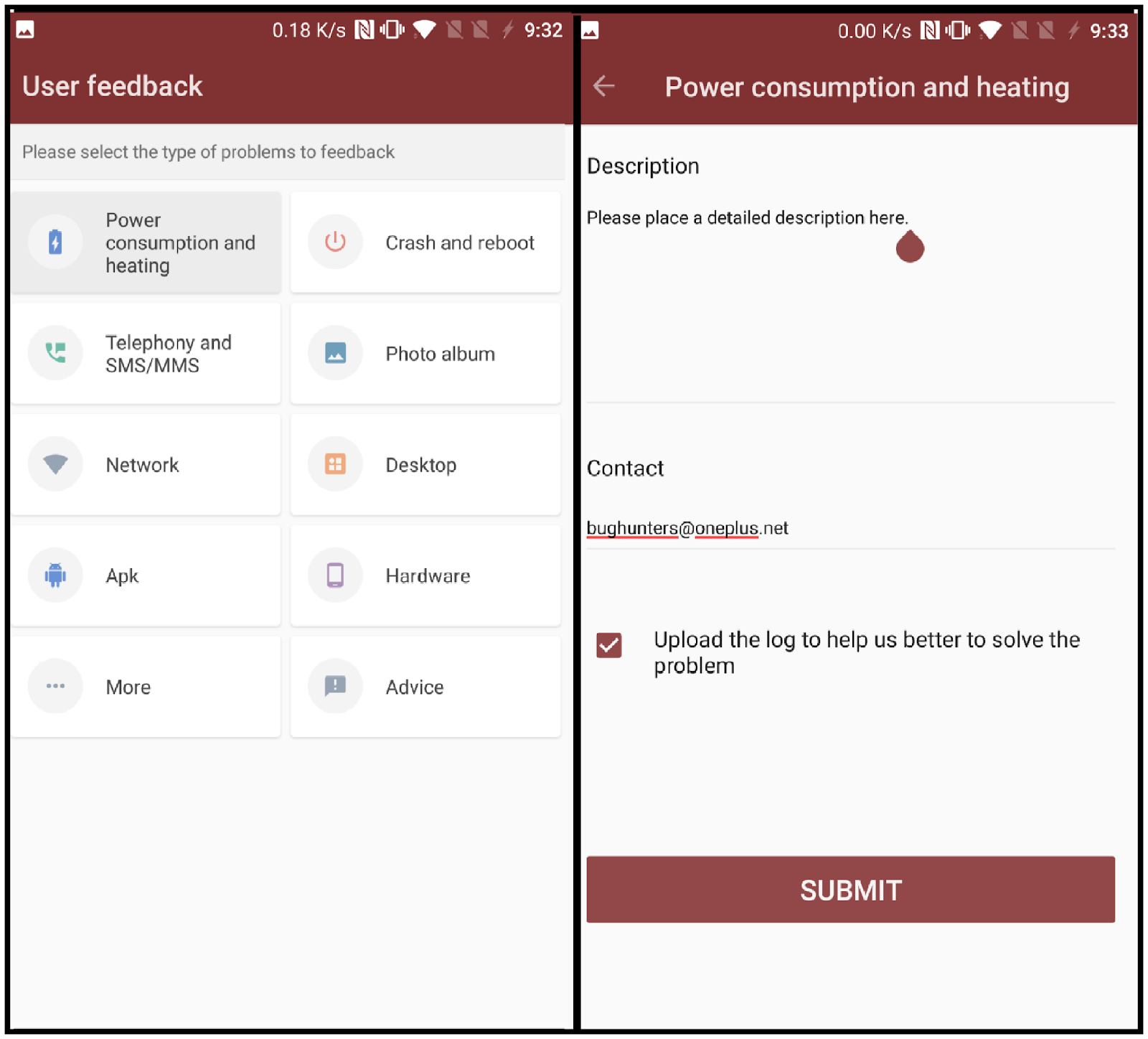
Starting from this beta build, OnePlus has added another method for reporting bugs. You will now be able to find an app named 'User Feedback' in your app drawer. If you come across any bug while using a beta build, you can open the User Feedback application and select the type of issue you came across. You can then optionally elaborate on the problem you experienced and send the feedback to the OnePlus team.
Source: OnePlus forums
You can help OnePlus to improve the OxygenOS and get a stable public build out as soon as possible by giving your feedback and reporting bugs.
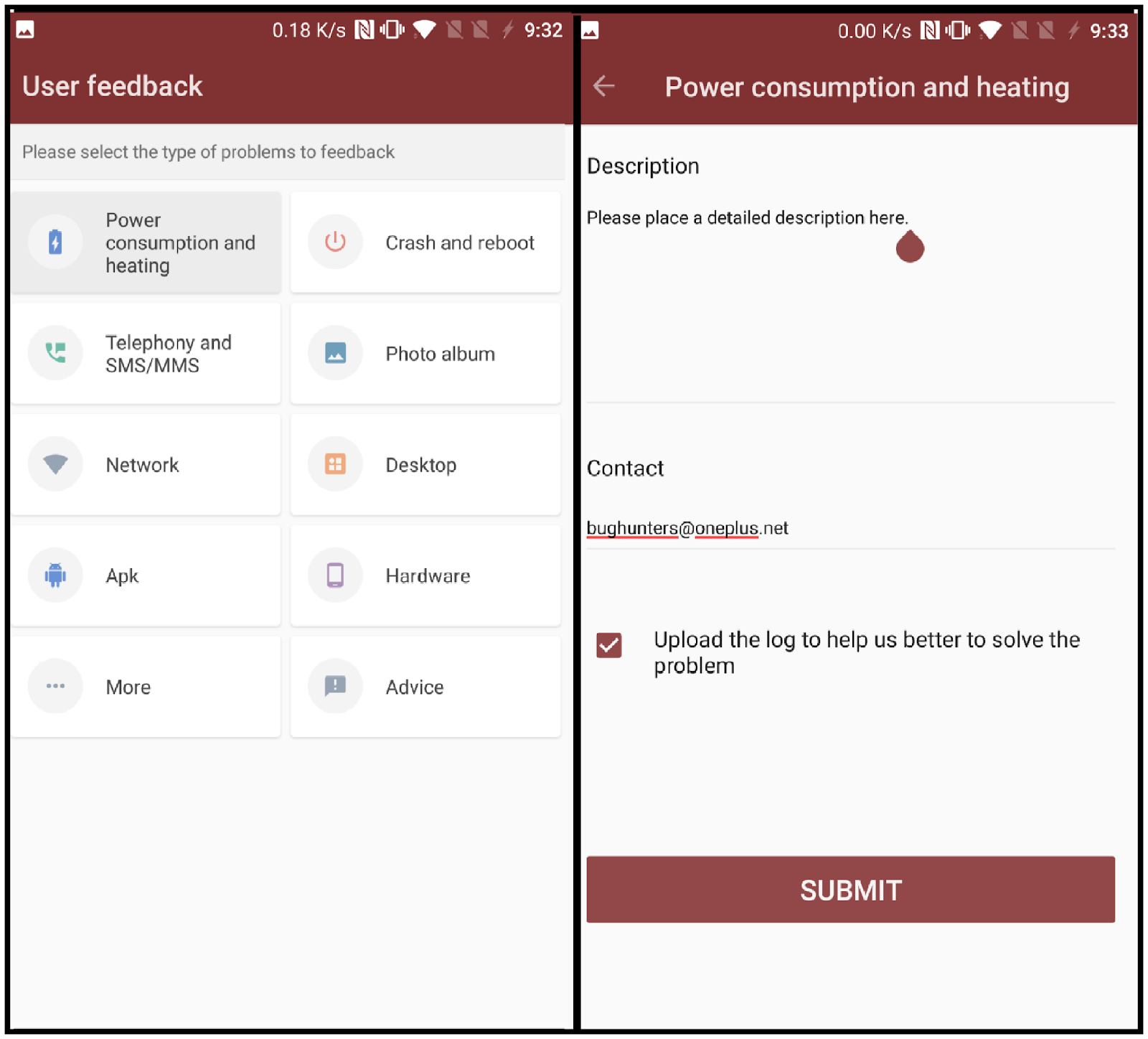
Starting from this beta build, OnePlus has added another method for reporting bugs. You will now be able to find an app named 'User Feedback' in your app drawer. If you come across any bug while using a beta build, you can open the User Feedback application and select the type of issue you came across. You can then optionally elaborate on the problem you experienced and send the feedback to the OnePlus team.
Source: OnePlus forums
OxygenOS Open Beta 21/13 For OnePlus 3/3T Brings Parallel Apps, Updates To System Applications, Optimisations & More
 Reviewed by Krittin Kalra
on
8/05/2017 05:25:00 PM
Reviewed by Krittin Kalra
on
8/05/2017 05:25:00 PM
 Reviewed by Krittin Kalra
on
8/05/2017 05:25:00 PM
Reviewed by Krittin Kalra
on
8/05/2017 05:25:00 PM
Subscribe To Us
Get All The Latest Updates Delivered Straight To Your Inbox For Free!
